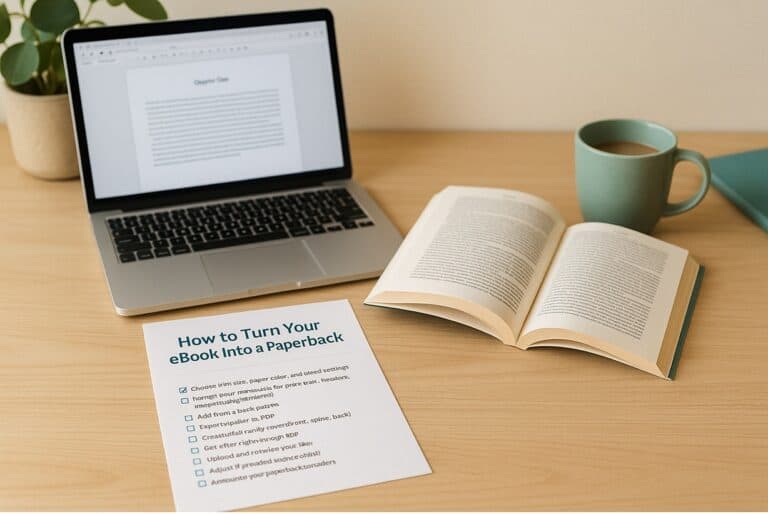Word eBook Templates: 4 Tips to Unlock Your Creativity

Discover the power of ebook templates to transform your writing into a professionally formatted ebook. Learn why these templates are a game-changer for new authors and how to use them to create engaging well-designed ebooks.
This fourth part of our six-part series on free ebook templates aims to provide a basic guide for turning Microsoft Word into your personal ebook maker. Explore the potential of Word ebook templates and discover how to make a memorable authorial debut for your writing career.
“There is nothing to writing. All you do is sit down at a typewriter and bleed.” – Ernest Hemingway
For new authors, creating their first ebook can be both an exhilarating and daunting task. You have your ideas, a gripping story to tell, or valuable insights to share, but where do you begin? This is where an ebook template comes into play. Specifically, in this part of our series, we delve into the world of Microsoft Word ebook templates.
Let’s get started.
What Are eBook Templates?
In essence, an ebook template is a pre-designed framework that helps structure your content. It’s like a digital blueprint you fill with your creative genius. The templates can range from simple designs to intricate layouts, with elements such as cover pages, chapter divisions, headers, footers, and even stylized fonts. But why would a new writer need an ebook template?
Why Use a Template?
Using an ebook template streamlines the process of formatting your work. It ensures consistency in layout and presentation. It’s not just about making your ebook look professional – it’s about making it readable and enjoyable for your audience.
An ebook maker isn’t just a structural tool. It’s a visual extension of your content. A well-designed ebook template enhances your readers’ experience, making your content more engaging and easier to digest. It’s worth exploring the free ebook cover templates available for download to find one that complements your work.
How Versatile Are eBook Templates?
Free ebook templates offer a significant advantage for aspiring authors. They provide a professional look without the need for graphic design skills or hiring a professional. Whether you need an ebook outline template or an ebook copyright template, Microsoft Word has a wealth of options to choose from. Word also offers a diverse selection of ebook template sizes. It’s important to note that the size of your ebook template can affect the readability of your content, so choose wisely.
As a new author, your goal is to captivate your readers, not just with your content, but with every aspect of your ebook. A thoughtfully chosen ebook template can make a difference.
How Do You Turn Your Word Document into an eBook?
Microsoft Word may not be the first platform that comes to mind when thinking about creating an ebook. However, with its robust features and versatile functionality, it is an excellent tool for first-time authors. With its wide array of ebook template designs, Word can indeed be a potent ebook maker.
Creating an ebook in Word is simpler than you might imagine. First, select an ebook template that suits your content and style. Once you’ve inputted your content, you can save the file as a PDF, which is the most widely accepted format for ebooks.
Diving headfirst into my first ebook, I was beaming with enthusiasm and a touch of naivety. I chose an elaborate Word ebook template, one with more bells and whistles than a carnival ride. Embellishments felt necessary. It was a fantasy novel, after all.
Soon, I was wrestling with ornate headers that looked like medieval scrolls and footers that reminded me of an ancient map. It was a formatting nightmare, and my “fantasy” quickly became a reality check.
One day, while trying to transform a rogue text box into a dragon, I stumbled upon the “Design” tab. Suddenly, a world of simpler, more user-friendly templates unfolded before my eyes. I swapped my over-decorated template for a sleek, minimalist one. My text was finally free from the clutches of the over-zealous design elements.
Looking back, I chuckle at my initial overambitious endeavor. I learned the hard way that when it comes to ebook templates, less is often more. Let’s just say, my next ebook won’t be looking like a prop from a fantasy movie set.
How Do You Use Word eBook Templates for Amazon KDP?
You might ask, “Can you sell ebooks made with Microsoft Word?” The answer is a resounding yes! Once you’ve created your masterpiece, there are numerous platforms, such as Amazon Kindle Direct Publishing (KDP), where you can sell your ebook. KDP is a popular platform especially for new authors to publish and sell their ebooks. To ensure the best reading experience for your audience, KDP has certain formatting requirements. Thankfully, using an ebook template Word offers can simplify this process.
But how do you upload your ebook on Amazon KDP?
You need to create a KDP account, if you don’t already have one set up. After you log in, select “Create a new Kindle ebook.” Fill in the various details for your ebook, such as the title, description, and keywords. Choose two categories. Upload your ebook manuscript file and cover file. Preview them to see how they’ll look on Amazon. If you’re satisfied with them, click “Save and Continue.” Next, set the pricing and your distribution options. For pricing compare average prices in your genre. Then click “Publish.” Amazon KDP will take a look at it and let you know when it’s live. For more about self-publishing, see Self-Publishing for New Authors: 1 Bold Path to Independence.
Conclusion
Microsoft Word ebook templates are a game-changer for aspiring authors. They simplify the ebook creation process, saving you time and effort, and providing a professional look for your work. If you’re a first-time author, navigating the uncertain waters of ebook creation can feel daunting. But with the right tools, the journey becomes significantly smoother.
So, whether you’re drafting a thrilling novel, a how-to guide, or a collection of personal anecdotes, Word ebook templates can serve as your digital canvas. In this digital age, writing an ebook has never been easier or more accessible.
This six-part series on free ebook templates aims to equip you with basic knowledge and increase confidence to take your ebook from idea to publication. In the next part, we delve into PowerPoint ebook templates and how they can aid you in your writing journey. So stay tuned for the next part, and let’s continue this journey together.
In the next of the six parts, we delve into PowerPoint ebook templates. We discuss how they can aid you in your writing journey. So, stay tuned for the next part, and let’s continue this journey together.
If you’d like to go back through each of the six parts from the beginning, start with the overview, The Magic of eBook Templates: 5 Tips for New Authors.
You’re ready. It’s time to take that leap and start creating your ebook. And remember, every great book started with a single word. What will yours be?
Don’t wait. Start today!
How can we help? To let us know, please fill out our contact form. Happy writing!
FAQs
FAQ 1: How can I customize a Microsoft Word ebook template to suit my style?
Customizing an ebook template in Microsoft Word is a straightforward process. First, open the template and start with the basics: change the font style and size to match your preference. Remember to choose easy-to-read fonts, especially in a digital format.
Next, consider adding personal touches like headers, footers, or page numbers. You can also modify the color scheme to match the mood or theme of your book. To do this, navigate to the “Design” tab and select “Colors.” Here, you’ll find a variety of color palettes that can instantly transform your ebook’s look.
Lastly, don’t forget to customize your cover page. A compelling cover can make a lasting impression. Add your book title, author name, and a captivating image that resonates with your book’s theme.
FAQ 2: What should I consider when choosing an ebook template design in Microsoft Word?
When choosing an ebook template design, consider the genre and content of your book. For instance, a sleek, minimalist design may work well for a tech guide, while a template with a more whimsical design could be perfect for a children’s storybook.
Also, consider your audience’s reading preferences. A simpler, clean layout with easy-to-read fonts can enhance readability, especially for longer texts. Finally, your ebook template design should align with your personal brand or the tone of your book.
FAQ 3: How can I ensure that my Microsoft Word ebook is mobile-friendly?
To ensure your ebook is mobile-friendly, save your final Word document as a PDF. This format maintains your layout and design, irrespective of the device used to read it.
When creating your ebook, use a simple layout with minimal elements. Complex designs may not translate well on smaller screens. Also, use a clear, legible font and ensure your text size is large enough to read comfortably on a mobile device.
Avoid using text boxes or sidebars as these may not display correctly on all devices. Instead, keep your formatting straightforward and linear. Lastly, always preview your ebook on several devices before publishing it to ensure it displays correctly.
FAQ 4: Can I convert my Microsoft Word ebook into other ebook formats?
Yes, you can convert your Microsoft Word ebook into other popular ebook formats such as PDF, Mobi, or ePub. You can use several free online converters, or you can use software like Calibre or Atticus. However, be aware that formatting can sometimes be lost or altered in the conversion process, so always check the final result to ensure it meets your expectations.